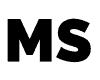IK Multimedia’s iRig products are one of the most successful guitar interfaces in the market. This ground-breaking invention, which allowed guitarists and bassists to connect their instruments to laptops or portable devices, was first introduced in 2010.
The tones you produce can be improved and given a studio-like feel with programs like AmpliTube, GarageBand, etc. Due to its portability and ease of use, it has become increasingly popular among musicians. They are ideal for use during recording, practice, and performance sessions.
However, the first-ever iRig product released only had one flaw, they are only compatible with iOS devices/Mac. Due to this flaw, musicians are still determining whether iRig products are compatible with PC.
Are iRig Products Compatible With PC?
Some IK Multimedia iRig products are compatible with PCs. However, specific Windows software updates and features are required, depending on the iRig product you intend to purchase.
Which iRig Products Are Compatible With PC?
iRig Stream
Price: $99.99-$119.99
Compatibility:
PC Specification Needed:
- One free USB port
- Installed iRig Audio Driver/iRig Asio Driver (Download Link: https://www.ikmultimedia.com/userarea/)
PC Softwares:
One (1) free bonus software title from the following applications:
- AmpliTube 5 SE (Full version price: $99.99-$599.99)
- Miroslav Philharmonik 2 CE (Full version price: $149.99)
- MixBox SE (Full version price: $199.99)
- MODO BASS 2 SE (Full version price: $149.99-$399.99)
- MONO DRUM SE 1.5 (Full version price: $149.99-$399.99)
- Sample Tank 4 SE (Full version price: $99.99-$299.99)
- Syntronik 2 SE (Full version price: $99.99-$299.99)
- T-RackS 5 SE (Full version price: $99.99-$499.99)
Minimum PC Requirements For These Softwares:
- Processor: Intel Core 2 Duo/AMD Athlon 64 X2
- RAM: 4 GB
- Operating System: Windows 7
- Disk Space: Depends on the application you intend to use.
Suggested PC Requirements For These Softwares:
- Processor: Intel Core i5
- RAM: 8 GB
- Operating System: Later than Windows 7
- Disk Space: Depends on the application you intend to use.
PC Requirements:
- iRig Asio Driver For Windows (Download Link: https://www.ikmultimedia.com/userarea/)
- Asio Compatible Sound Card
- OpenGL Compatible Graphics Adapter
- Supported Plug-in Formats: VST 2, VST 3, AAX.
iRig Stream Package Inclusions:
- iRig Stream.
- Lightning cable.
- USB-A cable
- USB-C cable
- Quick Start Guide
- Registration Card.
Installation And Setup:
- Register your iRig Stream to unlock access to technical support, receive free Jampoints (added to your account), and activate your product’s warranty. Jampoints are redeemable as discounts on your future IK Multimedia purchases. You are also always informed of the latest software updates and IK products when you register. Go to www.ikmultimedia.com/registration to register your iRig Stream.
- Get your iRig Stream user manual, and open it to the device’s overview so you will know where to locate the specific components of your device to make the installation process flow smoothly.
- Connect the iRig Stream to your PC (host device) using a USB-A cable (included in the package).
- Download and launch the iRig PC-compatible software you prefer.
- A direct monitoring function is always enabled on iRig Stream to allow you to monitor the incoming audio with applications that do not support audio input monitoring. You can stop your recording application’s input monitoring if there is a “phasing” effect. Check the audio software’s documentation for more information about its monitoring feature.
- Any line-level signal can be connected to the front RCA stereo input. Use the volume controls on the device connected to these connectors and the Level knob on top of iRig Stream to control volume.
- Use the 1/8-inch or 6.35mm Headset/Phone jack to connect a TRRS headset (compliant with CTIA standards) or an iRig analog microphone.
- You can adjust the overall audio input streaming level from the RCA line input and the connected microphone/headset using the main level knob.
- The audio stream to your host will switch from stereo streaming to mono streaming when the Mono switch is activated. With applications that accept mono audio streams, this is beneficial.
- The audio input to the iRig Stream via USB from your host is returned to the host when the Loopback function is activated. The main Level knob will again regulate the overall recording level.
iRig Stream LEDs
You can learn essential details about the iRig Stream’s operational status from its three LEDs. Different colors signify each status:
- Bright Blue LED indicates that the iRig Stream is connected, but its input signal is low. To increase the overall recorded Level, use the main level knob.
- Green LED indicates that the iRig Stream is active and its input signal is OK.
- Red LED indicates that the iRig Stream is active and its input signal is too high. To decrease the overall recorded Level, use the main level knob.
iRig Stream Pro
Price: $149.99-$199.99
Compatibility:
PC Specification Needed:
- One free USB port
- Installed iRig Audio Driver/iRig Asio Driver (Download Link: https://www.ikmultimedia.com/userarea/)
PC Softwares:
One (1) free bonus software title from the following applications:
- AmpliTube 5 SE (Full version price: $99.99-$599.99)
- Miroslav Philharmonik 2 CE (Full version price: $149.99)
- MixBox SE (Full version price: $199.99)
- MODO BASS 2 SE (Full version price: $149.99-$399.99)
- MONO DRUM SE 1.5 (Full version price: $149.99-$399.99)
- Sample Tank 4 SE (Full version price: $99.99-$299.99)
- Syntronik 2 SE (Full version price: $99.99-$299.99)
- T-RackS 5 SE (Full version price: $99.99-$499.99)
Minimum PC Requirements For These Softwares:
- Processor: Intel Core 2 Duo/AMD Athlon 64 X2
- RAM: 4 GB
- Operating System: Windows 7
- Disk Space: Depends on the application you intend to use.
Suggested PC Requirements For These Softwares:
- Processor: Intel Core i5
- RAM: 8 GB
- Operating System: Later than Windows 7
- Disk Space: Depends on the application you intend to use.
PC Requirements:
- iRig Asio Driver For Windows (Download Link: https://www.ikmultimedia.com/userarea/)
- Asio Compatible Sound Card
- OpenGL Compatible Graphics Adapter
- Supported Plug-in Formats: VST 2, VST 3, AAX.
iRig Stream Pro Package Inclusions:
- iRig Stream Pro
- Lightning cable
- USB-A cable
- USB-C cable
- 2pcs AA batteries
- Velcro strap
- Registration Card
Installation And Setup:
When connected to a USB class-compliant host (PC), iRig Stream Pro will be USB powered ONLY if the host device can provide enough current.
- Register your iRig Stream Pro to unlock access to technical support, receive free Jampoints (added to your account), and activate your product’s warranty. Jampoints are redeemable as discounts on your future IK Multimedia purchases. You are also always informed of the latest software updates and IK products when you register. Go to www.ikmultimedia.com/registration to register your iRig Stream Pro.
- Get your iRig Stream user manual, and open it to the device’s overview so you will know where to locate the specific components of your device to make the installation process flow smoothly.
- Use the USB-A cable (included in the package) to connect the iRig Stream Pro to your PC (host device).
- Download your preferred iRig Stream Pro PC-Compatible application (listed a) and launch it. Only channels 1 and 2 will be accepted as inputs by the iRig Recorder Application. If you want to record channels 3 and 4 (multichannel mode is available), please refer to the appropriate section found on your iRig Stream Pro manual. You will also need a different application that supports multichannel audio.
- A direct monitoring switch is present to enable audio input monitoring with apps and software that do not support audio input monitoring. The input signal is combined with the output signal from your audio software and sent straight to the headphone outputs when this switch is turned on. This process eliminates latency and allows you to hear the inputs “live.” You can stop your recording app’s input monitoring if there is a “phasing” effect. Consult the audio software’s documentation for more information about its monitoring feature.
- Any line-level signal can be connected to the front RCA stereo input. Use the volume controls on the connected device and the numbered thumbwheel “RCA” on the side of the iRig Stream Pro to control the volume.
- Use the 1/8-inch or 3.5mm Headset/Phone jack to connect a TRRS headset (CTIA standard compliant) or an iRig analog microphone. The “Headset mic” thumbwheel allows you to adjust the microphone’s volume, and the “Headphones” thumbwheel controls the headphones’ volume. A set of headphones can also be connected to the Headphone jack, and the level of the headphones can be adjusted using the “Headphones” thumbwheel or the volume controls on the host device.
- If you plan to use a microphone, connect it to the iRig Stream Pro’s XLR microphone input using an XLR cable (not included in the package).
- Use a standard 1/4-inch or 6.35mm guitar cable to connect your instrument to the iRig Stream Pro’s 1/4-inch or 6.35mm instrument input if you intend to use a guitar or bass.
- The dedicated “Mic/Inst Gain” thumbwheel lets you change the microphone/instrument input’s gain; if the level is too high, the “Mute” button LED will flash RED for two seconds, indicating that the gain should be reduced. Additionally, the “Mic/Inst” level thumbwheel allows you to adjust the signal level before the main Level knob, letting you control the post-gain level.
- You can mute the microphone and instrument input by pressing the “Mic/Inst Mute” button. When this input is muted, the LED will turn blue.
- You can adjust the overall audio input streaming level from all the inputs using the main Level knob.
- The audio input to the iRig Stream Pro via USB from your host is returned to the host when the Loopback function is activated. The main Level knob will again regulate the overall recording level.
iRig Stream Pro LEDs
You can learn essential details about the iRig Stream Pro’s operational status from its three LEDs. Different colors signify each status:
- Bright Blue LED indicates that the iRig Stream Pro is connected, but its input signal is low. To increase the overall recorded Level, use the main level knob.
- Green LED indicates that the iRig Stream Pro is active and its input signal is OK.
- Red LED indicates that the iRig Stream Pro is active and its input signal is too high. To decrease the overall recorded Level, use the main level knob.
Note: These LEDs only display the level of channels 1 and 2 when the interface is in multichannel mode (RCA and Loopback.)
Mic/Inst Mute LEDs
- Red: This LED indicates that the instrument or microphone input level is too high. Use the “Mic/Inst” thumbwheel to reduce this input gain.
- Blue: This LED indicates that the “Mic/Inst” input is muted.
- Orange (Flashing): This LED indicates that the internal AA batteries are running low. The orange blinks every 30 seconds until the 48-volts phantom power shuts down. It would be best if you changed the batteries immediately.
iRig HD 2
Price: $99.99-$119.99
Compatibility:
PC Specification Needed:
- One free USB port
- Installed iRig Audio Driver/iRig Asio Driver (Download Link: https://www.ikmultimedia.com/userarea/)
PC Softwares:
- One (1) free bonus software title from the following applications:
- AmpliTube 5 SE (Full version price: $99.99-$599.99)
- Miroslav Philharmonik 2 CE (Full version price: $149.99)
- MixBox SE (Full version price: $199.99)
- MODO BASS 2 SE (Full version price: $149.99-$399.99)
- MONO DRUM SE 1.5 (Full version price: $149.99-$399.99)
- Sample Tank 4 SE (Full version price: $99.99-$299.99)
- Syntronik 2 SE (Full version price: $99.99-$299.99)
- T-RackS 5 SE (Full version price: $99.99-$499.99)
- AmpliTube Tonex SE
- deCoda LE
Minimum PC Requirements For These Softwares:
- Processor: Intel Core 2 Duo/AMD Athlon 64 X2/Intel core i3
- RAM: 4 GB
- Operating System: Windows 7
- Disk Space: Depends on the application you intend to use.
Suggested PC Requirements For These Softwares:
- Processor: Intel Core i5
- RAM: 8 GB
- Operating System: Later than Windows 7
- Disk Space: Depends on the application you intend to use.
PC Requirements:
- iRig Asio Driver For Windows (Download Link: https://www.ikmultimedia.com/userarea/)
- Asio Compatible Sound Card
- OpenGL Compatible Graphics Adapter
- Supported Plug-in Formats: VST 2, VST 3, AAX.
iRig HD 2 Package Inclusions:
- iRig HD 2
- USB cable
- Lightning cable
- Velcro clip
- Velcro strip
- Quick Start Guide
- Registration Card
Installation And Setup:
When connected to a USB class-compliant host (PC), iRig Stream Pro will be USB powered ONLY if the host device can provide enough current.
- Register your iRig HD 2 to unlock access to technical support, receive free Jampoints (added to your account), and activate your product’s warranty. Jampoints are redeemable as discounts on your future IK Multimedia purchases. You are also always informed of the latest software updates and IK products when you register. Go to www.ikmultimedia.com/registration to register your iRig HD 2.
- Get your iRig Stream user manual, and open it to the device’s overview so you will know where to locate the specific components of your device to make the installation process flow smoothly.
- Connect the micro-USB cable (included in the package) to the iRig HD 2.
- Connect the cable to an available PC USB port. The iRig HD 2’s status LED will turn dark blue.
- Connect your guitar, bass, or mono instruments to the iRig HD 2’s 1/4-inch or 6.35mm input jack.
- Download and Launch the AmpliTube application or other Core-Audio compatible program, and from the audio preference menu, choose the iRig HD 2 as the input device.
- Use your PC’s headphone jack to connect headphones, mixers, or powered speakers.
- You can use your iRig HD 2’s headphone jack to connect powered speakers, mixers, or headphones. You must choose the iRig HD 2 from the audio preferences as the output device.
iRig HD 2 LEDs
Status: You can learn essential details about the iRig HD 2’s operational status from its three LEDs. Different colors signify each status:
- Off: Your iRig HD 2 is not connected to a power source.
- Dark Blue LED: indicates that your iRig HD 2 is connected and is in standby mode.
- Bright Blue LED: means your iRig HD 2 is connected and active.
- Green LED: indicates that your iRig HD 2 is active, but its input signal is low.
- Orange LED: indicates that your iRig HD 2 is active and its input signal is OK.
- Red LED: indicates that your iRig HD 2 is active, but its input signal is too high.
Input Gain LEDs
- Alternating Blue and Green/Steady Green LED: indicates that you should increase the input gain of your iRig HD 2. Rotate gain control in the direction of the output connector.
- Flashing Red LED (Sometimes): indicates that you should decrease the input gain of your iRig HD 2. Rotate gain control in the direction of the input connector.
- Alternating Green and Orange: indicates that your iRig HD 2’s gain setting is optimal.
iRig Pre HD
Price: $99.99-$119.99
Compatibility:
PC Specification Needed:
- One free USB port
- Installed iRig Audio Driver/iRig Asio Driver (Download Link: https://www.ikmultimedia.com/userarea/)
PC Softwares:
- One (1) free bonus software title from the following applications:
- AmpliTube 5 SE (Full version price: $99.99-$599.99)
- Miroslav Philharmonik 2 CE (Full version price: $149.99)
- MixBox SE (Full version price: $199.99)
- MODO BASS 2 SE (Full version price: $149.99-$399.99)
- MONO DRUM SE 1.5 (Full version price: $149.99-$399.99)
- Sample Tank 4 SE (Full version price: $99.99-$299.99)
- Syntronik 2 SE (Full version price: $99.99-$299.99)
- T-RackS 5 SE (Full version price: $99.99-$499.99)
- deCoda LE
Minimum PC Requirements For These Softwares:
- Processor: Intel Core 2 Duo/AMD Athlon 64 X2/Intel core i3
- RAM: 4 GB
- Operating System: Windows 7
- Disk Space: Depends on the application you intend to use.
Suggested PC Requirements For These Softwares:
- Processor: Intel Core i5
- RAM: 8 GB
- Operating System: Later than Windows 7
- Disk Space: Depends on the application you intend to use.
PC Requirements:
- iRig Asio Driver For Windows (Download Link: https://www.ikmultimedia.com/userarea/)
- Asio Compatible Sound Card
- OpenGL Compatible Graphics Adapter
- Supported Plug-in Formats: VST 2, VST 3, AAX.
iRig Pre HD Package Inclusions:
- iRig Pre HD
- 2pcs Alkaline AA batteries
- Micro-USB to Lightning cable
- Micro-USB to USB cable
- Velcro strap
- Quick start guide
- Registration card
Installation And Setup:
- Register your iRig Pre HD to unlock access to technical support, receive free Jampoints (added to your account), and activate your product’s warranty. Jampoints are redeemable as discounts on your future IK Multimedia purchases. You are also always informed of the latest software updates and IK products when you register. Go to www.ikmultimedia.com/registration to register your iRig Pre HD.
- Get your iRig Pre HD user manual, and open it to the device’s overview. On this page, you will know where to locate the specific components of your device, making the installation process flow smoothly.
- Connect the USB cable (included in the package) to your iRig Pre HD’s Micro-USB Connector.
- Connect the USB cable to your PC’s vacant USB port.
- Ensure the phantom power is switched off and check if its LED is Off.
- Connect an XLR cable to one of the iRig Pre HD’s microphone inputs if you plan to use a microphone. Use the dedicated gain wheel to adjust its level.
- Download and Launch the AmpliTube application or other Core-Audio compatible program, and from the audio preference menu, choose the iRig HD 2 as the input device.
- Connect your headphones via your iRig Pre HD’s headphone output jack and set its level with the dedicated volume wheel.
iRig Pre HD LEDs
Status: You can learn essential details about the iRig Pre HD’s operational status from its three LEDs. Different colors signify each status:
- Off: Your iRig Pre HD is not connected to a power source.
- Bright Blue LED: indicates that your iRig Pre HD is connected and its channel input has a present signal.
- Green LED: indicates that your iRig Pre HD’s signal input and the corresponding channel are OK.
- Orange LED: indicates that your iRig Pre HD’s signal input and the corresponding channel are low.
- Red LED: indicates that your iRig Pre HD’s signal input and the corresponding channel are too high.
Phantom Power
The phantom power status is displayed by the upper LED (Phantom LED)
- Off LED: indicates that the phantom power is off.
- Steady Red LED: indicates that the phantom power is on.
Low battery: All turned LEDs will blink fast every two seconds, indicating a low battery level. A very low-level battery status results in a muted audio out and continuous blinking of LEDs.
Input Gain
Check the audio level/status LED on your iRig Pre HD whenever you speak or sing into your microphone.
- Alternating Blue and Green/Steady Green LED: suggests that you increase your iRig Pre HD’s input gain by rotating its gain control clockwise.
- Flashes Red (Sometimes) LED: suggests that you decrease your iRig Pre HD’s input gain by rotating its gain control counter-clockwise.
- Alternating Green and Orange LED (during play or singing): indicates that your iRig’s Pre HD’s input gain setting is optimal.