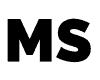When musicians talk about feedback, it has a negative connotation since it is the name they use to describe the squeak that occurs when the gain on an amplified instrument or mic is set very high. However, when sound is amplified, there are numerous ways through which feedback can occur.
In this post, we’ll go through the various reasons why your iRig produces feedback or distorted sound, as well as how to avoid it. The following are some of the probable circumstances and how to deal with them.
Feedback
It’s possible that something isn’t configured correctly (headphone vs. speaker monitoring) or that the gain has been turned up too high somewhere in the line. For example, if the iPad’s built-in microphone is turned on, the sound will be picked up, resulting in a weird feedback problem. To fix this problem, you can simply:
How To Reduce and Minimize Feedback
1. Restart your device if possible.
2. It’s worth noting that the iRig and other devices that use the lightning adaptor give a better, more stable experience than the iRig and iRig 2, which use the headphone port (which is not recommended and can result in feedback for other people).
3. While the battery is charging, it is likely that you will hear some noise. Therefore, it is highly advised to avoid using the app while charging.
4. Using the “Noise gate” feature, you may decrease or remove these noises. This may be found in the bottom left corner under “Additional options” and will decrease or remove annoying audio and feedback. Simply raise the value of “Noise gate” until you are satisfied with the sound; however, it is not advisable setting it to the maximum because this may negatively influence the instrument’s sound.
If there is a lot of feedback, the signal’s values will be immediately modified to decrease it.
To reduce the level, press the “-” button. When headphones are used, a feedback loop is created. For example, if the iPhone or iPad’s volume and headphones are both turned up, the output will reflect the input, generating an annoying screeching sound.
Speakers with Poor Sound Quality
If this happens, turn off the “No Feedback” option by pressing “Setup.” When wearing headphones, the “No Feedback” option reduces the signal intensity to eliminate feedback. Of course, this isn’t an issue if you’re utilizing speakers. This is why, if you’ve moved from headphones to speakers and experienced a drop in sound quality, it’s because of this.
Cracking or Inconsistent Sound
Disconnect your instrument wire out of the 1/4-inch input jack on the iRig. Then, in the jack, plug in a brand-new instrument cable. A defective guitar cable can produce crackling and hissing noises similar to those produced by a bad interface. Also, because your guitar wire moves so much more than the iRig adapter, it’s much more prone to wear and tear. You can rule out a defective cable by replacing it with a new one.
In the slot along the side of the iRig case, insert a razor blade. Slide the blade along the side of the casing and carefully pull the top half apart from the bottom half after you’ve established access. Next, examine the inside of the device. Intermittent sound is most likely caused by any loosened or disconnected cables.