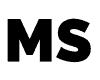There are a few different ways you can slow down a Garageband track, depending on whether you are trying to change the tempo of the whole song, or just part of the song. In this article we will look at the two main ways you can acheive this.
How Do I Slow Down A Garageband Track?
If you look in the top middle control panel of Garageband, you can see the current tempo of the song. See the section highlighter in pink in the below picture. The tempo of this Garageband project is currently 93 beats per minute.
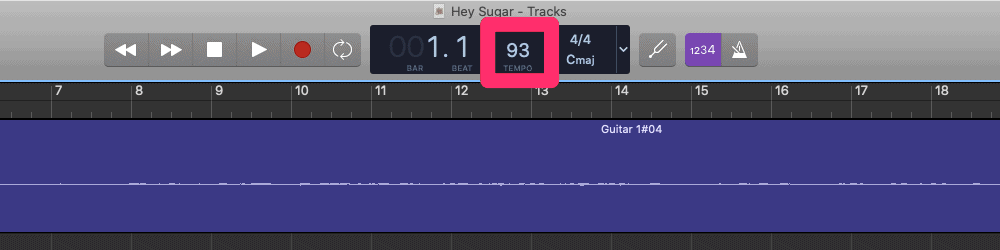
If you adjust this tempo number, up or down, it will adjust the tempo of the whole song accordingly. There are two different ways you can adjust the tempo of a Garageband project.
- Double click on the current tempo, type in a new tempo using your numerical keys on your keyboard and press “Enter”.
- Click the tempo number and hold (dont release the mouse button), then drag your mouse down (which will slow the tempo), or shift your mouse up (to increase the tempo).
How Do I Slow Down Part Of A Garageband Track?
In addition to adjusting the tempo of the whole Garageband song, you can also adjust parts of the song. You might want to do this in a fade in/fade out style, or just to change things up in the middle of your song. You can create an immediate change from one tempo to another, or set a range in which you want the song to slow down, or speed up, and Garageband will create a smooth transition from one to the other.
It is a bit more complicated than just change the tempo number, as we discussed above, so this video will walk you through the specifics in detail.