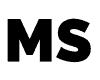Assuming you have the necessary equipment, connecting your guitar to Garageband iOS is a breeze. In addition, if ever you want your guitar or bass guitar to be linked to Garageband iOS, all you need is an audio interface. Luckily, the iRig interface comes with all of the necessary cords, so you’ll have everything you need to start as soon as possible.
The best way to make iRig function with Garageband
This is a guide to getting the audio interface to function with Garageband iOS, although you may run into issues at some point. Follow the instructions below on how to link your guitar to your iPhone, along with some basic troubleshooting.
Connect your iPhone to the iRig product’s Micro-USB port via a Lightning connector to the Micro-USB connection
The iRig interface collection includes a Lightning to Micro-USB connection. As a result, you shouldn’t have to go out and get one, which is a huge convenience. You can, however, purchase one if you did not receive one for any reason.
Switch on your iPhone (the LED light on the iRig devices will become blue)
When you input the passcode into your iPhone, and it powers on, you’ll see that the LED light on the iRig changes to a gentle, blue hue. It is informing you that it will begin working shortly.
Launch the GarageBand
Launch Garageband and navigate to the interface, and when it’s opened, go to Tracks and select Amp. It makes no difference which “Track” you pick. In addition, it can be either a warped or a clean speaker. After this, you should be able to access Garageband iOS’s Amp Designer, where you should see a popup that states “Audio Device Connected.”
Connect your guitar to the Guitar Jack on the Audio Interface
You can easily connect your guitar into the audio interface once you’ve switched on the monitoring key. As a result, you’ll be able to hear what you’re practicing once you’ve reached the Amp Designer panel.
Points to Bear in Mind
Headphones or speakers must be connected to the iRig Interfaces
It’s necessary to keep in mind that the guitar won’t create any sounds through the iPhone’s standard audio output. As a result, you’ll need to plug headphones into the iRig interface. In addition, you may also link the audio interface to a set of studio monitors, which is a great choice.
Keep an eye out for clipping
You must be careful not to send a very hot signal into GarageBand iOS, or else it will sound corrupted and distorted. In addition, when the LED light is green, rather than orange or notably red, it simply means the iRig interface sounds the finest.
Explore some excellent amp plug-ins offered on the App Store
Aside from its mobility and simplicity, one of the most compelling reasons to use Garageband iOS is the abundance of low-cost plug-ins available on the App Store. In addition, there are many other plug-ins that are far less expensive than what you’d have to buy for perhaps a third-party plug-in for Garageband Mac OS.
To Connect Your Guitar To Garageband iOS, You’ll Need These Things
- An Audio Input Device
- Micro-USB to Lightning Cable
- Cable for guitar
- Studio Monitors or Headphones